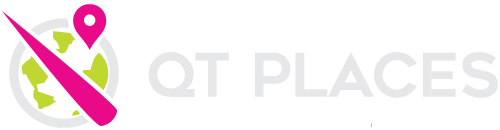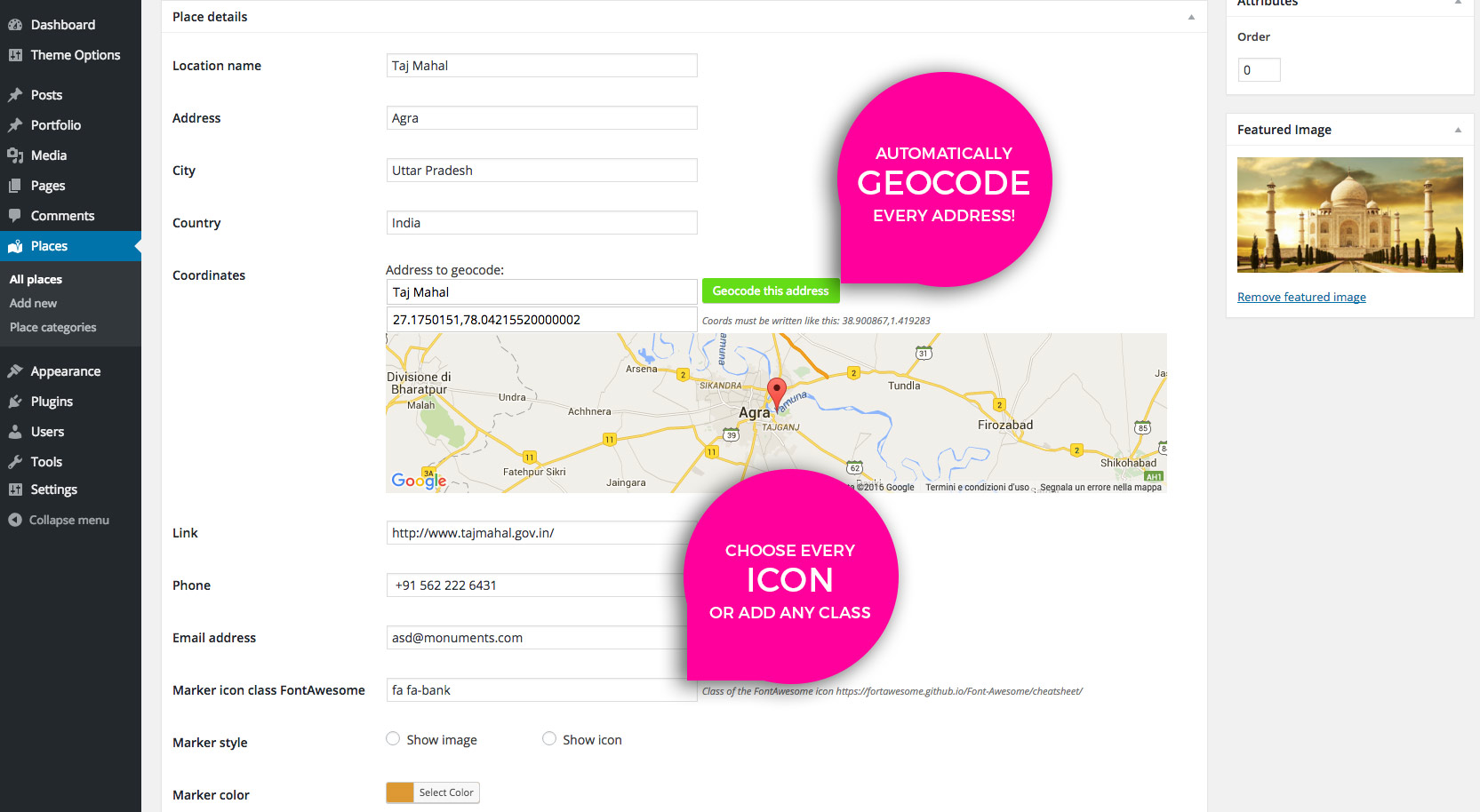
- To add new places to your maps, click Places->Add New
- If the location name is the same of the page title, in the marker informations it will not be displayed.
- Address, city and country will be displayed in a formatted way.
- If you don’t know the coordinates of a place, just type its address in the field “Address to geocode” and click the “Geocode this address” green button.
- If the location shown in the map is not correct, you can manually add your own coordinates. The coordinates must be written as latitude,longitude as in the example.
- The phone number will automatically launch a call if clicked from a mobile device, and the email field will automatically launch a new email creation.
- If you want to add a custom icon, you can simply copy an icon name from the fontawesome cheatsheet here: https://fortawesome.github.io/Font-Awesome/cheatsheet/
- If your theme or any plugin adds extra icons, you can use any class from other icon sets.
- The Marker Style defines how you want the marker to appear in the map. By default, if a featured image is loaded, you’ll see a thumbnail.If you want to display only the icon, select the “Show Icon” option.
- Every marker can also have its own color. The marker color will override the map color settings.